To translate the platform system elements - e.g. structure and folder elements, a couple of conditions should be fulfilled, which is a task of the platform administrator.
1. The language help should be enabled. 2. Folder translation should be activated in padmin. 3. The translator should be administrator of the platform (configurable in sadmin).
The translation processes for service and structure elements are different from each other.
1. Translating service elements
Choose the language, which you want to translate to. Usually the language selectors are placed on the top right in the path frame of the platform. You will notice that the font becomes bold - the language is activated and the platform will be shown in that language.
At this time that change won`t be necessary noticeable, because the language might not already has been defined in padmin and only the default language (english or german) is shown.
The next step is activating the translation interface. To do so click on the "Settings" link and then from the left frame select "Switch on/off translation Interface".
When you click on "On", the whole platform gets changed. Now all elements that can be translated have a riny label on their lef side  . When you click on the label ( . When you click on the label (  ), you can translate the text in the selected language. ), you can translate the text in the selected language.
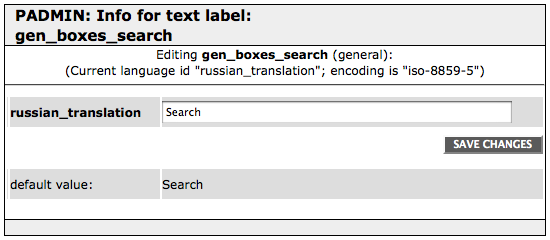
In this example the right (translated) expression should be typed in the input box in the place of search and then saved by clicking on the "Save changes' button.
When you translate the element, you won`t see the red label next to it any more, but a green label will appear instead (  ). This shows that the element is translated. If there is a mistake in the translation you can easily fix it by clicking on the green label and editing your previous input.
). This shows that the element is translated. If there is a mistake in the translation you can easily fix it by clicking on the green label and editing your previous input.
It is important that you systematically navigate the platform while you are translating. Click on all links you see, because it is possible to other elements behind the lenks.
|

