|
FCS gives you the opportunity to set more then one languages on your platform. In this case you can choose from options to set predefined languages or to create your own. In order to do so, please follow these steps:
A: Setting predefined languages:
|1| Go to pAdmin > Interface > Interface languages
|2| There you will see the following form:
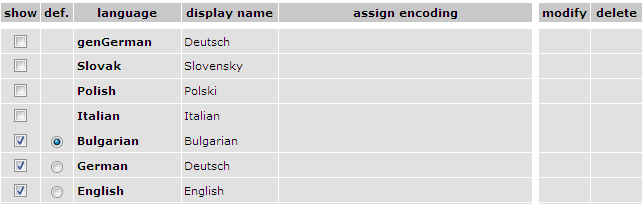
|3| Click in the checkbox placed in the first column, if you want a specific language to be available on your platform.
|4| When you choose the languages, select which one to be the default language on the platform. To do so, click the radio-button placed in the second column "def." next to the desired item.
|5| You can also show or hide the language selector on the platform, which will be placed in the pathline.
B: Creatining a new custom language:
|1| Type in the new language name and choose of which existing one to be a copy:
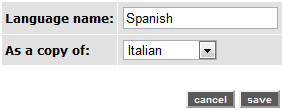
and click on "Save".
|2| Now you can change the display name or the encoding in the interface shown in option A |2|

|3| In order to translate the interfaces in the newly created language proceed as follows:
|3.1| Click on  - "modify" button - placed in the interface shown in option A |2| - "modify" button - placed in the interface shown in option A |2|
|3.2| A new interface opens, where you can select a Service to translate:
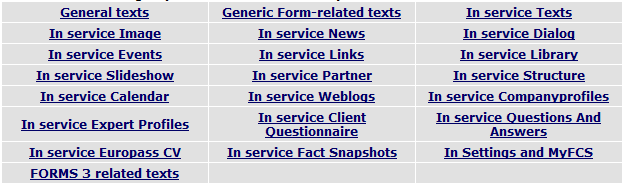
|3.3| Enter your desired changes in the fields. Each field is marked with a text label, wich is unique, and is an identifier for the position where this text appears in the user interface. Note that texts that you already have changed, are marked in green.

When you are ready, click on "save".
|4| You can also delete a custom defined language by clicking on the  "delete" button next to its name. "delete" button next to its name.
|

