You can customize your notification settings by following the steps:
(1) Click on "Settings". You can usually find the "Settings" link next to the "logout" link.
(2) The following interface will open:

(3) Click on "configure notifications" and you will see:
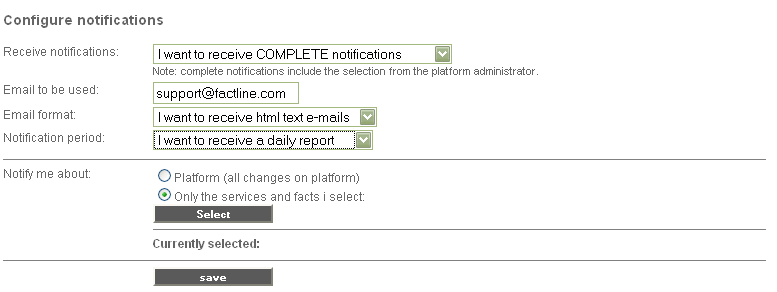
(4) In "Receive notifications" you can choose from the drop down menu:
(a) not to receive notifications
(b) to receive all notifications(configured by padmin and you - COMPLETE notifications)
(c) to receive notifications configured only by yourself
(5) "Email to be used" - type your email address here
(6) "Email format" - choose to receive emails with plain or html text
(7) "Notification period"- choose to receive daily, weekly or monthly report
(8) If you choose in step (4) option (c) - to receive notifications configured only by yourself, you'll see the following interface:
(a) You can see for which services, folders or dialogs you have choosen to be notified about. You can remove one of them by clicking on the "delete" button next to each one and then on "save".
(b) If you want to select more services, folders and dialogs to be notified about, click on "Select". The following interface appears and you can select the desired ones via the checkboxes:
Before leaving the page click on "save".

If you choose to be notified for a folder which has subfolders, you'll also receive notifications about changes on the
subfolders.
|

