Fastlink contains a bunch of functions, which make linking of facts significantly easier.
die das Verlinken von facts (Texte, Dateien, etc.) massgeblich vereinfacht.
Fastlink can link to
- existing facts
- still not existing facts
- facts in latest chages
- still not existing facts for which shortcuts can be created in multiple folders
This function can be called by using the key combination ctrl+L. The different variations by using this function are described below.
|
|
(a) Create a link to an existing fact
You should select the text you want to link and press Ctrl+L. The platform is searched for facts which have the selected text in their title. If such facts are found, a menu appears and you can select a fact with the mouse or using the buttons 1-9.
The selected text is automatically rewriten with the title of the selected fact.
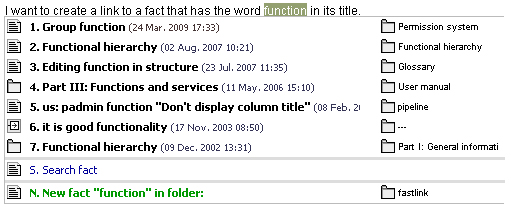
If no results can be found for the selected text, you can use the "Search fact" functionallity.
|
|
|
(b) Create a new fact and a link to it simultaneously
With the help of the same button combination (Ctrl+L) it is possible to create a new fact and simultaneously link to while the user is working on a fact.
To do this you should select some text (see the picture), press Ctrl + L and click on the green text "N. New fact ...". This way a new fact with title - the selected text, is created.

Alternatively, it is possible to search for a fact by clicking on "Search fact".
|
|
(c) Link to a fact in Latest Changes or in the containing folder
This feature of fastlink is different from the above-mentioned in the way that no text has to be selected. When you point the cursor at a desired position, press the button "Ctrl+L".
Now the system offers a list with the newest facts from "Latest changes" and also the option to navigate through the structure of the current folder in order to choose a fact.
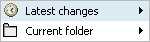
|
(d) Create a new fact and a link to it simultaneously and assign it to one or more folder
|
|
If you understand the structure of a platform and know what is the short name of the existing folders, you can use fastlink to do the following in one step:
- create a new fact and - assign it to one or more folders
See the following image:
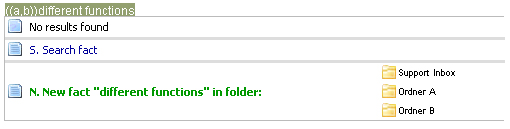
What is happening?
A fact with the title "different functions" is created in the current folder (fastlink) and also in the folders "Ordner A" and "Ordner B" which have the short title a or b. To create shortcuts in other folders than the current the syntax (( short title1, short title2, ...)) fact name should be used.
There is also the option to search for a fact using by clicking on the "Search fact" link.
|
|

