|
Procedure:
(1) Navigate to the folder where the new shortcut should be created.
(2) Click on "add" next to the folder title.
(3) Choose "Add a shortcut" from the selection interface.
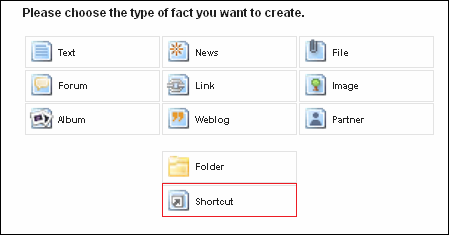
(4) The next page is divided into two different areas:
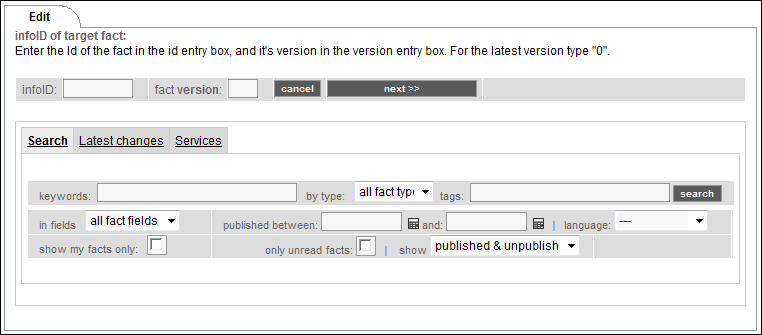
At the top there are two input fields for the infoIDs. (main part and version number).
At the bottom there is
(a) a search input mask. You can search a fact by key word. If you make a search, you get a list of results of matching facts together with their infoIDs.
(b) a tab "Latest changes" where you can see the lately published facts.
(c) a tab "Services" via which you can make a factlink to a Service.
(5) Choose the respective fact from the list.
(6) Click on "next >>" to create a shortcut.
|

