
 |
 |
 |
|
Differing permission options for "userprofile"
|
|
| | |
|
If you click on the publisher's name at the bottom of a fact
you can view his/her userprofile. The userprofile is a kind of
"business card" for each user. The userprofile can be adapted using the
settings-options. There, users can add personal information (address,
telephone number,...).
If you want to limit access to the userprofiles to certain groups, proceed as follows:
|1| Choose Services from the main menu by clicking on it.
|2| Click on the perm-button in the row User profile.
|3| You will see a list of all available groups on your platform.
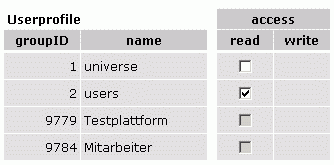
|4|
Choose the group(s) which should be able to read userprofiles. If you
choose "users", for instance, only logged in users will be able to read
the userprofiles.
|5| Save your settings by clicking on "Set permissions".
|
|
|

